Suunto 7 User Guide
Start an exercise
Before you begin
Start an exercise
Waiting to start
Avoid accidental touch and button actions during exercise
Before you begin
The way you wear your watch has a big impact on the heart rate accuracy during your exercise.
Learn how to wear your watch to improve HR measuerementsGPS accuracy is important for measurements such as speed and distance. Make sure you are outside in an open area before you start your exercise to get a good GPS signal.
Learn how to improve GPS accuracySuunto 7 is ideal for all sorts of exercise, but battery use varies depending on your sport and the way you interact with your watch during exercise.
Learn how to maximize battery life during exercise
Start an exercise
- Press the top right button to open Suunto Wear app.

- Tap the activity below the start button to open a list of sport modes.
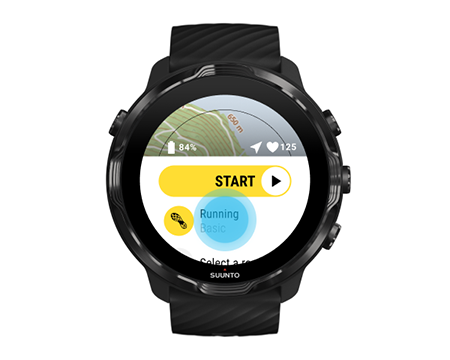
- Browse the list and select a sport mode you wish to use. Learn more about sport modes.
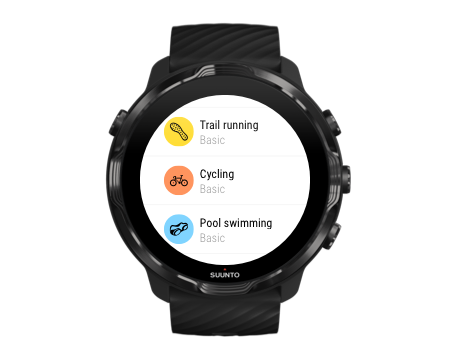
- Optional: Change the Location accuracy and the display settings for the chosen sport mode. Maximize battery life during exercise
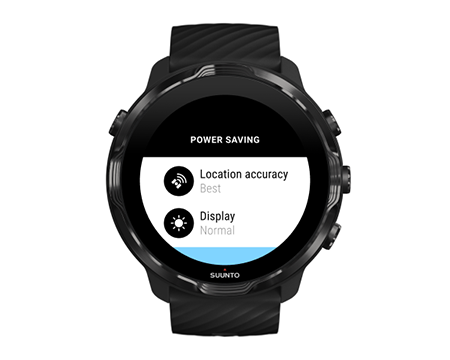
- When you’re ready to go, press the middle button or swipe left on the start button to start your exercise.
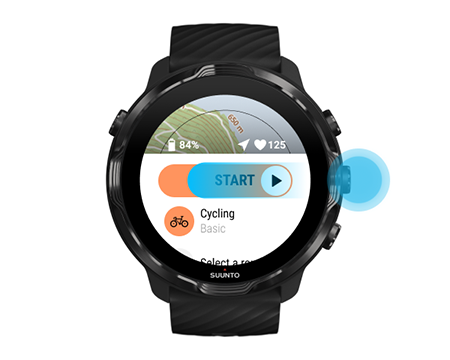
To get the most accurate HR and GPS data from the start, you can wait until the arrow icon (location) and heart icon (heart rate) above the start button turn white before starting your exercise.
![]()
If the heart rate icon stays gray, try moving your watch on your wrist about two fingers up from the wrist bone. If the arrow icon stays gray, move outside to an open area and wait for a better GPS signal.
Waiting to start
If you stay in the start view for a while, for example when you wait for your watch to acquire its GPS location or get ready to start your race, you might see that the display switches to a low-power mode. Don’t worry, you can still start your exercise recording immediately by pressing the middle button.
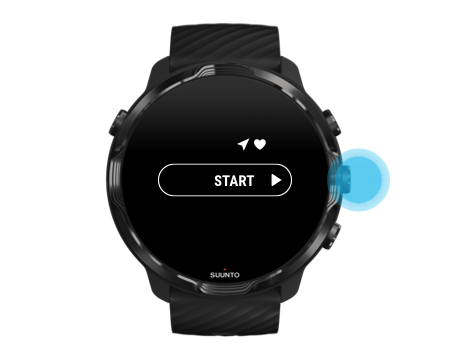
Avoid accidental touch and button actions during exercise

Wet conditions or, for instance, the gear you are wearing can sometimes accidentally interrupt your exercise recording. To avoid accidental taps and button presses during exercise, you can lock the touch screen and button actions.
Unwanted actions such as rain drops or a wet sleeve can also drain your battery faster than expected by waking up the display repeatedly without you noticing.
Lock touch screen and button actions
- To lock the screen and button actions, keep the middle button pressed.
- To unlock, keep the middle button pressed again.
When the screen and buttons actions are locked, you can:
- change the exercise view with middle button
- return to the watch face with Power button
- zoom the map with the top right and bottom right buttons
When the screen and buttons actions are locked, you can’t:
- pause or end the exercise
- create manual laps
- access exercise options or map options
- swipe the screen or pan the map
- tap to wake up screen